Are you running out of hard disk space on your PC?
Is your clinical system (eg EMIS) running slowly?
Are your popups, templates or protocols not running correctly?
If so, you may need to clear up and clean your system – here’s a few things to try!
NOTE: Some of these tips may require you to do with an Administrator login so if you don’t have the rights on your PC, you will have to ask IT Support to do this
1. Process Windows Update
If you have windows that is not updating for whatever reason then this can sometimes slow down the PC or not allow certain things to run properly – so go to settings and click check for updates and make sure you have everything updated.

Once you’ve done this, restart the PC by shutting it down completely and then turning it back on again.
2. Clear Cache
If you have several people using your machine from several areas or an installation is not completed correctly, the this may require a cache to be cleared.
To do this, first close EMIS down completely, open up file explorer and go to the “C: drive”
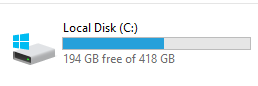
Double click on the “ProgramData” folder

Find the “EMIS folder” and double click

You will then see a list of folders with numbers in – select them all – then delete them all

There is also a folder called “ResourcePublisher” – you would also need to go into this folder and remove the list of folders with numbers in from there as well.
Now restart the PC and load EMIS.
3. Delete User Profiles
If you have several people using your PC, then hard disk space gets used up that can then limit how the PC can store memory.
To delete unused profiles do the following.
Go to your “C Drive” and double click
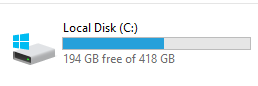
Double click on “Users”

Then find the folders of users who no longer use the PC and delete their profiles from the PC

4. Delete your Temporary Files
Lots of temporary files may be building up that are taking up space that you may need to delete to get rid of errors and free up space – this may also help speed up your system.
First of all open up windows file explorer and in the search box type in:
%temp%

This will then open up your temporary files folder.
Delete all the files and folders in this temporary folder (you may have to skip any “file in current use”).
Then restart the PC and you should have some extra space freed up.
5. Save Files Correctly
Profiles are also affected by where you store files – where possible save to network drives or folders and never store things on the desktop as this eats into your profile and can slow down your PC (especially on loading your PC first thing in the morning!)
Save files on your network drive which is more secure and also discuss with your Caldicott Guardian about using onedrive which is cloud storage for NHSMail users which can be accessed here:
https://onedrive.live.com/about/en-us/signin/
One response
[…] considerably – added to this you need to ensure that there is enough space on the drive! Click here to clean up the PC to ensure you have enough […]